Site Content in SharePoint 2013
About Site Content
Site Content refers to the text, images, documents, and other assets of a Commonwealth agency website. You can consider the directory (i.e., the
Site Structure) of a website to be the framework of a house, while the Site Content is like the furniture of each room.
This page provides information about how SharePoint 2013 implements content for a Commonwealth agency website. Additional information about how to perform certain functions to manage your website's site content (and structure) in SharePoint 2013 can be found in the How To section.
Types of Content
Content can be seen as the "things" included in your agency's website that provide information for visitors. These things (i.e., "assets") include text, images, documents, links, video, and other items. Detail about types of content is listed below:
Text
Text refers to written narrative includes in your agency website. You are reading text write now. You can type text directly into certain areas of your website or you can copy & paste it from other locations.
Please note: if you are copying and pasting text from a location outside your website, make sure you remove any formatting first. Please see the
How To section for more details about adding text content to your agency website.

Images
Images are graphical files of photos or other illustrations. These files are usually added into web pages to provide a visualization. Charts, logos, and photograps are all examples of images. An image file may need to be scaled down to display correctly in a website. Images also increase the time it takes a web page to load for a user, and should only be used when necessary.
Please note: all image files must contain an ALT tag for
Accessibility compliance. Please see the
How To section for more details about adding images to your agency website.

Documents
Documents are files that visitors to a website can view and download. Examples of documents include PDF files and Microsoft Office files (Word, Excel, PowerPoint, etc.). A website visitor may be able to view documents within the browser (as in the case of PDF files), but more often will download the file to view from their local computer.
Please note: all document links should indicate their type of file (PDF, MS Word, etc). The max upload of a document is 50 MB. Please see the
How To section for more details about adding images to your agency website.
Hyperlinks
Hyperlinks (or just "links") allow visitors to jump from one web page to another to find related information. Links are what makes website a powerful tool to publish information. There are 2 ways to create links.
Google Link
PA.gov Link
From SharePoint
If adding a link to another page
inside your agency website, select the From SharePoint option. This will allow you to navigate through your agency site structure to find the file (web page, document, etc.) to which the link will redirect a visitor. If the destination file is ever moved within your site, then SharePoint will update all links set using the From SharePoint option. Please see the
How To section for more details about adding links with the From SharePoint to your agency website.
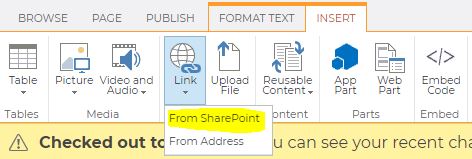
From Address
If adding a link to another page
outside your agency website, selec the From Address option. This will allow you to specify the exact URL to which the link will redirect. However, since you do not have control of the website to which you're ultimately linking, any changes to the destination will result in a broken link. It is therefore recommended that you check these external links regularly to ensure they are still active. Please see the
How To section for more details about adding links with the From SharePoint to your agency website.
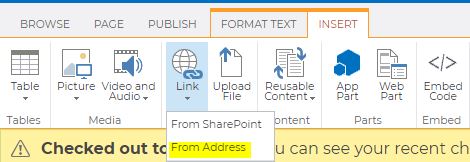
External Links
External links will be followed by an external link icon () and will open in a new browser window/tab. Links are considered external when the are outside of the current site. There are two "whitelists" that contain exceptions to this rule. One is maintained across all agency websites. Agencies can also request that domain(s) be added to their own site-specific whitelist. Links that fall under the whitelist will not display the external link icon, and will open in the same tab.
Video
Video files can be added to your agency website in a variety of ways. Usually, video files are stored outside of the agency website (such as hosted by
Commonwealth Media Services, or on a
YouTube or
Vimeo channel). If you have questions about adding video into your agency's website, please contact the
PAI Service Desk.
Other
Questions about adding specialized types of content to your agency's website can be sent to the
PAI Service Desk.