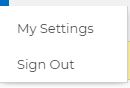Sign In
About Site Environments
Commonwealth agency websites are made of layers. This allows changes to be made to the website within a certain layer, and without affecting other layers. For example, you can compose a draft of a new web page and then--when ready--publish the web page to make it available on the web.
These layers, or "environments" provide another way to manage content for your website. It also provides Commonwealth website administrations a central platform in which to draft, review, approve, and publish content for the website.
There are 3 environments for Commonwealth agency websites. These are each described below:
Production
The Production environment is the version of a Commonwealth website available to anyone with general web access. This is the "public" version of the website. Citizens and other public visitors will access this website through a desktop computer, smart phone, tablet, etc. For example, the Office of Administration's official website can be accessed at http://www.oa.pa.gov. The production environment is available to the world-at-large and is the final presentation available on the web to visitors to your Commonwealth agency website.
Authoring
The Authoring environment is a version of a Commonwealth website available for authorized Commonwealth administrative users. Access to the Authoring environment--as well as permissions within the Authoring environment--must be first approved. For additional details, please contact your agency's IT department.
Staging
The Staging environment is also a version of a Commonwealth website available for authorized Commonwealth administrative users. Access to the Staging environment--as well as permissions within the Staging environment--must be first approved. For additional details, please contact your agency's IT department.
Sign In
Commonwealth agency website environments can be accessed at unique URLs (or addresses). Approved users must sign in with credentials to access the Staging or Authoring environment for Commonwealth agency websites. Please contact the Service Desk if you do not know the URL for your agency website's Staging or Authoring environment, are unable to sign in, or require your type of permissions to be adjusted.
Sign In from Commonwealth Network
If you are accessing your agency website's Staging or Authoring environment, you will first need to sign in. On the Sign In page, click the pulldown menu and select ADFS. If you are an authorized administrator for the website and are on a Commonwealth network, you will then be redirected to the Staging or Authoring environment for your agency website.
Sign in from Other Network
If you are accessing your agency website's Staging or Authoring environment from outside a Commonwealth network, you will see the same Sign In page. However, after selecting ADFS from the pulldown menu, you will be redirected to sign in via the Commonwealth of PA - Single signon page.
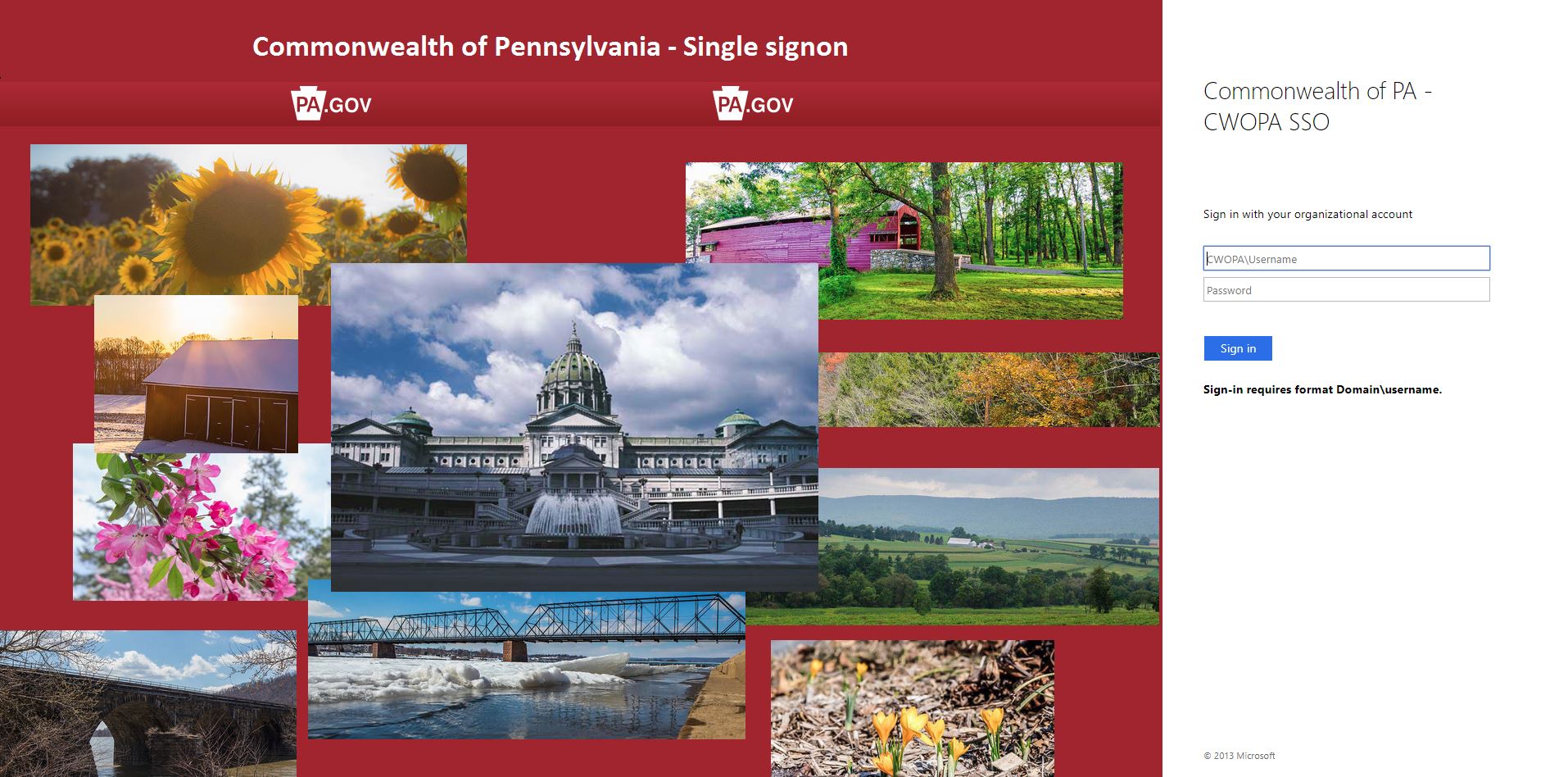
Permissions
In order to access your agency website's Staging or Authoring environment, you must first be granted access. Once provided access, you will be able to perform a certain set of actions within the environments, which include--but are not limited to--creating new pages, editing existing pages, changing the site structure, and approving / publishing website content. Permissions determine the type of actions you are able to perform within the Staging or Authoring environment for a Commonwealth agency website. Please contact the
Service Desk for any questions or additional information regarding permissions to a Commonwealth agency website.
After Sign In
Once you have successfully signed in to your agency website's Staging or Authoring environment, a set of features will be available for you to manage the structure and content.
Ribbon
The SharePoint 2013 Ribbon is located along the top of a website page. The Ribbon is comprised of a series of tabs, which group similar functions together. If the Ribbon is collapsed, clicking on any of the tabs will expand the Ribbon. For more information about the features and functions available on the Ribbon, please see
Using the Ribbon in SharePoint 2013.
Status Bar
Immediately below the Ribbon, you may notice a yellow bar with some notification message. This is the Status Bar and provides any relevant information regarding the page you are currently viewing. Most commonly, the Status Bar provides information about whether the page is Checked In or Checked Out (and to whom). For more information about page status, please see
Edit, Check In and Check Out in SharePoint 2013.
Settings
In the top-right of the page, you will notice a gear icon.
This gear icon is for the Settings menu, which replaces the Site Actions menu found in SharePoint 2010. Clicking the gear icon will display the Settings menu and a list of available actions.
Sign Out
To the left of the Settings icon, you will notice your username. Clicking your username will display a menu with a set of actions for your account. Clicking the Sign Out action will log you out of the Staging or Authoring environment. Upon the next time accessing the Staging or Authoring environment for your agency website, you will be required to sign in as described above.